8. Interpreting exaggerations¶
Visualizing an exaggerated version of the data is a common methodology in pollen diagrams, since even small pollen counts can say a lot about the environment.
Therefore it is common to not only plot the data, but also to exaggerate it by a certain factor, e.g. 10 or two like the red areas in the image below.
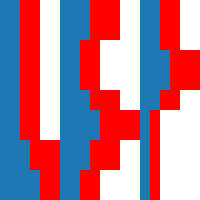
You have two choices: Either you remove these exaggerated areas (see Removing features), or you merge them into your results to improve the digitization result.
To include and interprete the exaggerations, straditize can create a new reader dedicated for the exaggerations which you then have to select and specify when they should be used. This is all done in the Exaggerations tab of your digitization control.
Specify the exaggeration factor. This number is usually described in the caption of your diagram and must be greater than 1.
Select the data reader type for the exaggerations (see Selecting the reader). Most common this is one of area or line.
Initialize the reader for the exaggerations by clicking +. You will now find a new reader dedicated to the exaggerations in the dropdown menu of the Current reader tab. But for now, we stick with the original one.
Now, you then have to select the exaggerations. Click the Select exaggerations button and use the tools in the selection toolbar for selecting the features in the diagram that represent the exaggerations. When you’re done with this, click the Select button. You can also repeat this step to select more and more features.
Specify when the exaggerations should be used. This can be either where the unexaggerated data is below a certain percentage of the image width and/or below a certain number of pixels.
When you now click the Digitize exaggerations button (but after you clicked the Digitize button for the original reader), the exaggerations will be digitized and merged into the digitization result of the non-exaggerated reader.