Saving and loading your project¶
Saving a project¶
You can always save your current state to your hard-disc and continue working at it at a later point. To save a project, click
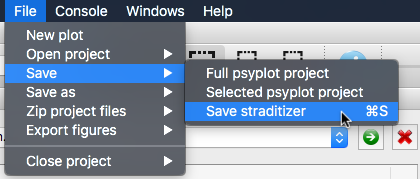
or hit Control-S (⌘-S on MacOS)
This will save your project, or, if you never saved it before or used the Save As option, it will open a file dialog to let you select the target location.
The default and recommended way is to save it is a netCDF file (ending with
.nc or .nc4). This is a common self-describing, machine-independent
data format that supports the creation, access, and sharing of array-oriented
scientific data. We recommend this format, because it works independent of the
python libraries that you are using and let’s you easily share the project with
others or copy it to another machine.
The other possibility is to save it as a pickle (.pkl) file which uses the
built-in pickle module to save the straditizer to a file. The reason,
why we generally do not recomment this, is because the saved file might not
work anymore if you upgrade your libraries (e.g. numpy, pandas or
pillow).
Loading a project¶
Reloading the project works the same way as you open a new image file (see
Load a diagram). Just go to
and choose the project file to load (or use the  button at the top of the
straditizer control). If the chosen file ends with
button at the top of the
straditizer control). If the chosen file ends with .nc, .nc4 or
.pkl, straditize will recreate the given project.