2. Select the diagram part¶
The second step involves selecting the diagram part (see the Basics and Terminology) by clicking the Select data part button in the digitization control.
The goal is to select the two outer corners of the diagram and try to avoid vertical and horizontal axes or axes description.
Shift - leftclick on the data diagram. This will create a mark at your current mouse location.
Click on the cross to select it
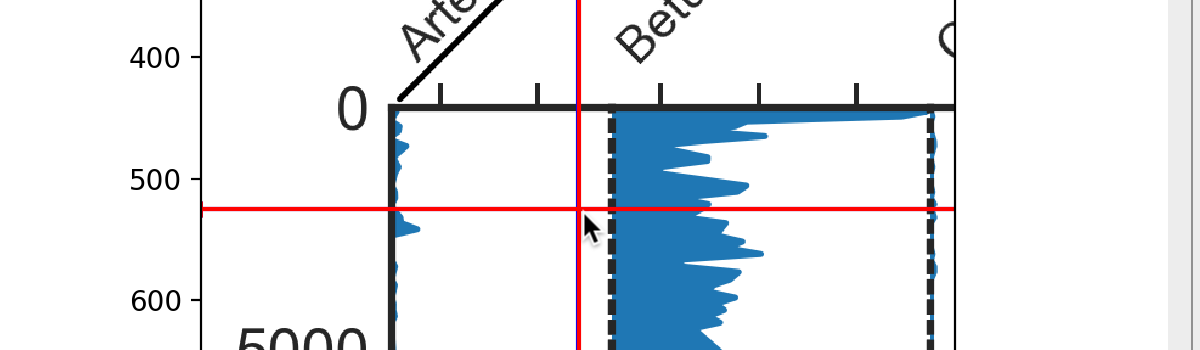
Hold the left mouse button and drag the cross to the upper left corner of the diagram. Make sure you don’t include the y-axis ticks (i.e. the numbers on the y-axis)
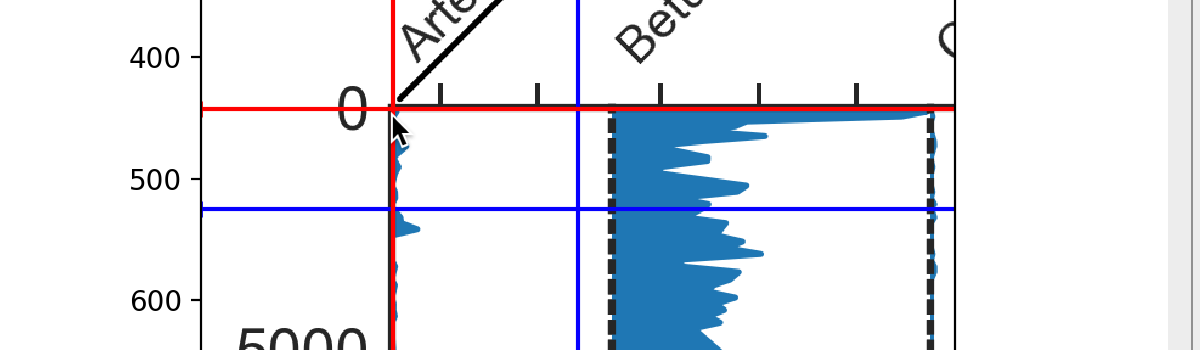
Create another mark by another Shift - leftclick
Move the cross to the lower right corner of the diagram. Make sure you don’t include the x-axis ticks (i.e. the numbers on the x-axis)
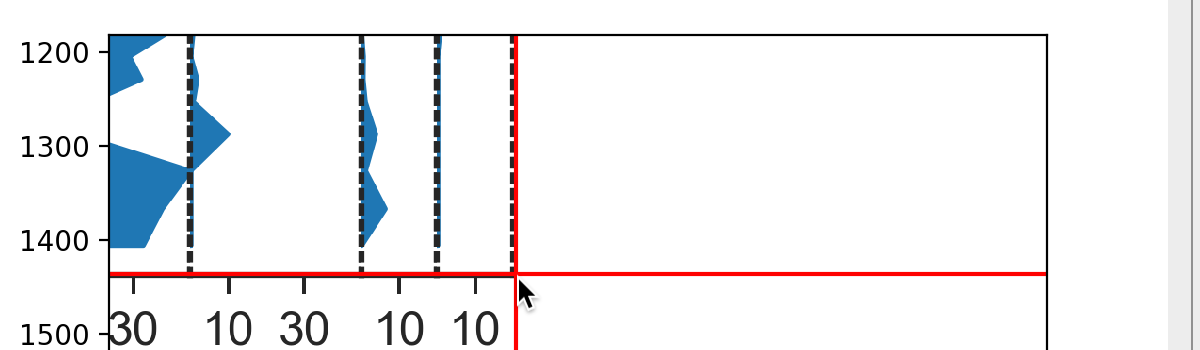
Click the Apply button at the bottom
If you want to change the appearance of the marks, see the Marker control section in the straditizer control panel.