5. Specifying the column names¶
Straditize can handle column names which will then be included in the final export. It interfaces with the tesserocr package and we will use this to minimize our typing amount. However, we have a complex diagram so manual corrections are unavoidable.
Expand the Column names item in the straditizer control and click the Edit column names button.
In the appearing widget, the colnames editor
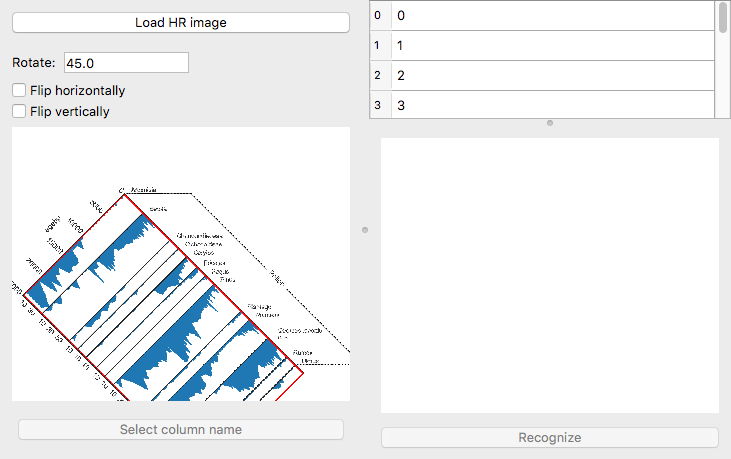
you find a table where you can edit the column names. The plot on it’s left also shows a rotated version of the diagram, to help you identifying the column names. You can navigate in this plot using leftclick and zoom in and out using right-click (see matplotlibs docs on interactive navigation with the Pan/Zoom-tool)
To improve the text recognition, it is highly recommended to have a clean image with only the column names on it and a sufficient resolution. We have something prepared for you:
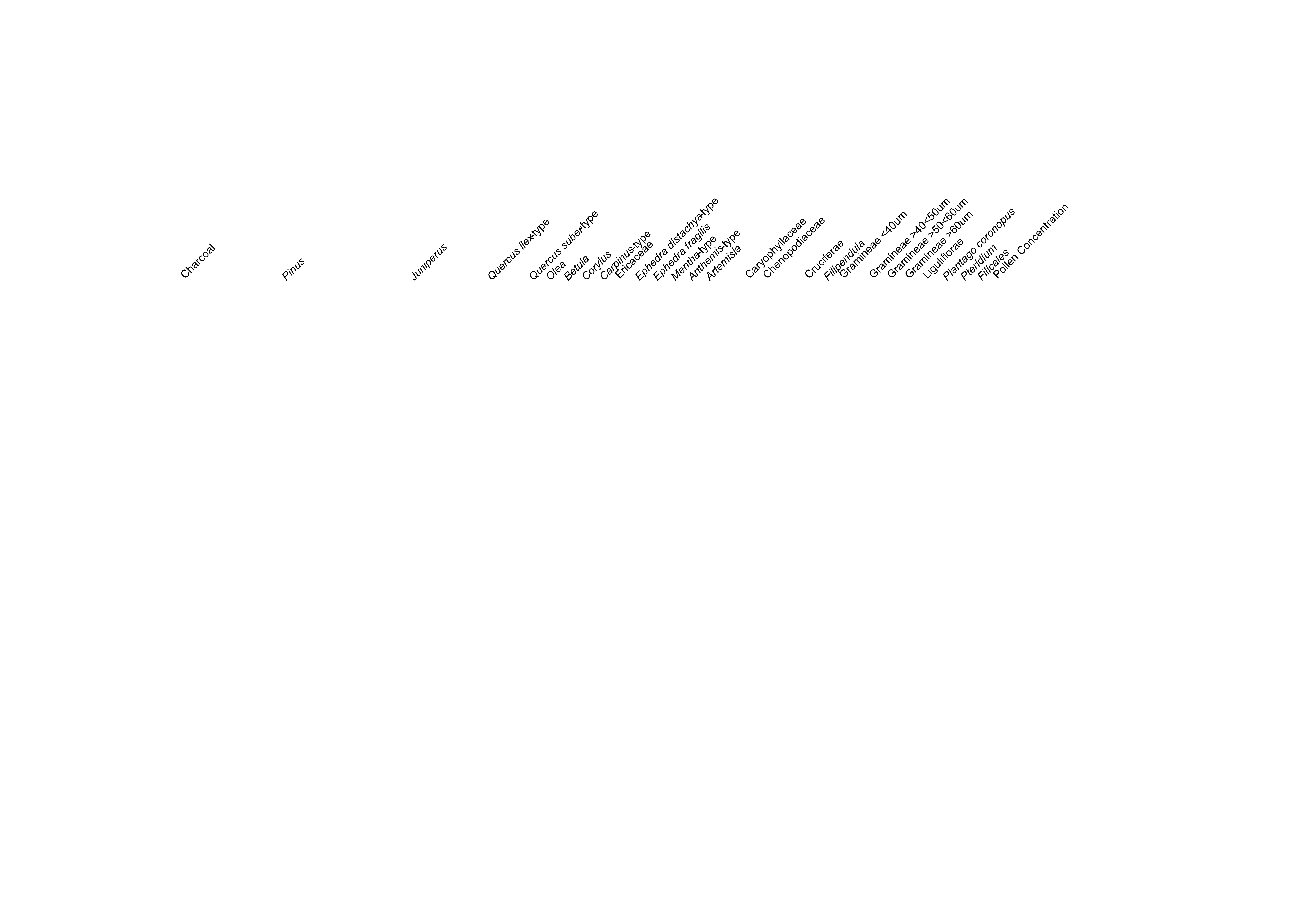
Click the Load HR image button and select the hoya-del-castillo-colnames.png image file.
We will now use the automatic finding of column names. For this, click the Find column names button. This will search for the column names in the plot to the left of the table
There will probably be some errors in the column names. Therefore, go through each row in the table and check the name. You can use the Hint button to help you and/or zoom to the column name to see the name in the original
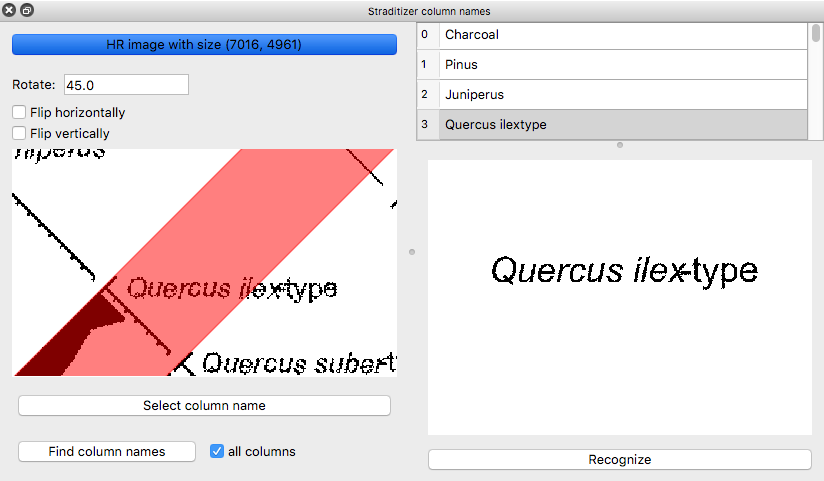
When you entered the correct names in the table, click the Edit column names button again to hide the button.