2. Select the diagram part¶
The second step involves selecting the diagram part. This is the part where your data is displayed, but without the vertical and horizontal axes or axes descriptions.
Being exact in this step significantly reduces the later work and simplifies the automatic digitization.
Click the Select data part button in the digitization control.
Click on the upper left cross to select it

Hold the left mouse button and drag the cross to the upper left corner of the diagram. Make sure you don’t include the y-axis and x-axis ticks.
You can also use the zoom and navigation tools in the figure toolbar for navigation.
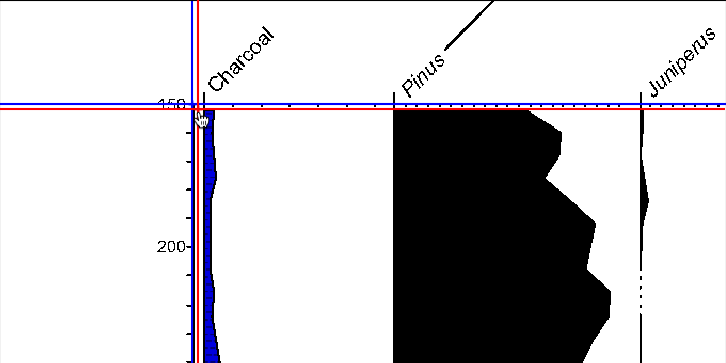
Now select the cross at the lower right corner of the diagram and move it such that you don’t include the x-axis ticks (i.e. the numbers on the x-axis)
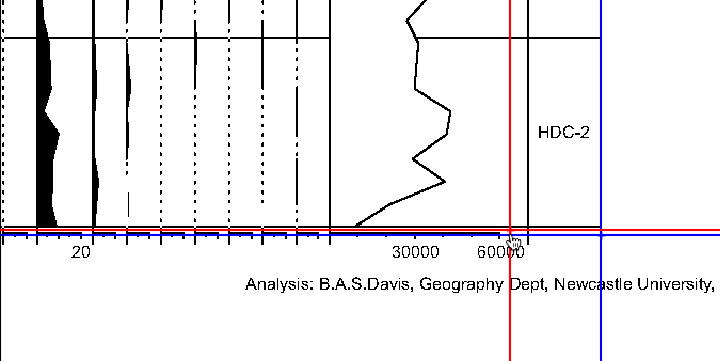
Click the Apply button at the bottom
If you want to change the appearance of the marks, see the Marker control section in the straditizer control panel.